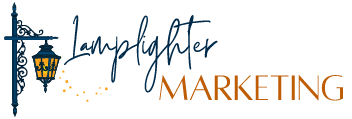Giving us access to
Google my business
GMB Help Document
How to Safely Give Lamplighter Marketing Access To Your Google My Business Listing
As the owner of a claimed Google My Business (GMB) listing, you’ll need to be able to safely invite Lamplighter Marketing to manage your listing. Adding us as a Manager allows you to share management of your listing without having to share your personal account information.
Owners, Managers, and Site Managers all have different levels of access to the listing. Only an Owner can add or remove users. You’ll want to add Lamplighter Marketing as a Manager.
To add Lamplighter as a Manager for your GMB listing:

1. Sign in to Google My Business
2. If you have multiple locations, open the location that we’re going to be managing. Note that if we’ll be managing multiple locations, you’ll need to go through these steps for each location
3. In the side menu, click Users


3. Click Invite
4. Repeat steps 2-7 for each location that we’ll be managing
5. You should see a new Manager listed on the Managers and Owners list

If you need further assistance with adding us to your Google My Business listing, please reach out to us at siteadmin@lamplightermarketing.com